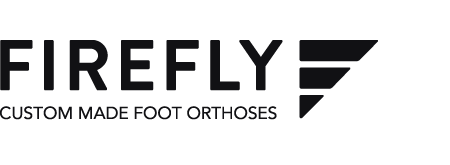Firefly Casting Demonstration: Plaster of Paris/Foam Box Impression/3D Scanning Demonstration from College of Podiatry Annual Conference
Due to the popularity of both our casting demonstration sessions at this year’s annual conference in Glasgow, we’ve decided to upload a recording of the second session from the Saturday to our website.
The demo covered three methods of capturing foot data for the purpose of prescribing foot orthotics. From ‘traditional’ methods: Plaster of Paris and foam box impressions, to contemporary digital 3D scanning using iPad and Structure Sensor technology. The session is presented by Martin McGeough, Founder and Medical Director of Firefly Orthoses. Martin is joined by Greg Gillanders, clinical partner at Firefly Foot & Ankle Clinics, Sarah O’Connell, Podiatrist at Firefly Foot & Ankle Clinics and Julian Livingstone, Consultant Podiatrist based in London.
Demonstration Notes
Plaster of Paris Casting
Important points highlighted during the Plaster of Paris casting demo include:
- Raising the contralateral hip of the foot the Podiatrist intends to cast by placing the opposite foot across the hamstring of the leg being cast,
- this allows the casting foot to fall into subtalar neutral as long as the knee is in the frontal plane,
- lock the mid-tarsal joint, or position the foot as required,
- a single piece of plaster of Paris [doubled over] will be used to cast patient from big toe to little toe,
- a strip of double plaster is folded once to increase the strength and reduce the depth of the cast,
- the cast in the demo is not a full cast, only to metatarsal for the purpose of scanning the cast using CAD/CAM,
- use warm water to ensure cast sets quickly,
- when casting make sure to capture a good representation of the anatomy to ensure the orthotic can sufficiently alter moments of force when worn by the patient,
- consider MOMENTS OF FORCE! “kinetics rather than kinematics”,
- keep foot at 90 degrees relative to the leg,
- lock mid-tarsal joint,
- take your time to ensure you capture the best impression of the foot as possible,
- TOP TIP: once the cast is removed from the patient’s foot, place it in a microwave and cook on full heat for 1 minute to ensure the cast is completely set.
Foam Box Impression
- Ensure the patient is completely relaxed,
- the Podiatrist will create the foam impression, NOT the patient.
- hip at 90 degrees, knee at 90 degrees and ankle at 90 degrees: “90, 90, 90”,
- Here the Podiatrist is pushing the foot down, not the knee.
- right hand on top of patient’s foot to maintain subtalar neutral position and to stabilize the hind foot to mid-foot,
- push down on the lateral border of the foot to create a lateral force that locks the mid-tarsal joint.
- create impression by entering the foot into the from the lateral side of the foot.
- place the toes down into the foam,
- plantar flex the first ray,
- make sure to load the foot evenly when entering the foam,
- remove the foot from the foam box to inspect the impression
- TIP: inspect the plantar level of the fifth ray and the heel – these should both be at an equal depth in the foam.
3D Structure Sensor Scanning using iPad
- The same concept applies as the Plaster of Paris cast, placing the non scanned foot in a contralateral hip position to allow the foot to be scanned to fall into a subtalar neutral position,
- make sure the knee is in the frontal plane,
- it is difficult to ensure all the metatarsal heads are on the same plane [we are working on an apparatus to achieve this]
- with foot and ankle at 90 degrees [patient has to hold this which can create an artificial forefoot supinatus by firing EHL and TA],
- some Podiatrists prefer to scan the POP or foam impressions after achieving the position they desire.
- launch the AOMSTOT application on the iPad,
- on the app, enter the patient’s second name to create a new patient record, choose left or right foot depending on which foot is about to be scanned,
- place the iPad roughly 2 feet away from the plantar aspect of the foot,
- make sure the foot is within the rectangular box visible on-screen,
- you will see the application scanning the foot data, building up the data as the iPad moves around the patient’s foot.
- move the iPad slowly around the foot to build the 3D model!!!
- did we say move the iPad slowly, yes? Well, we’re saying it again, move the scanner slowly to ensure you capture as accurate a scan as possible.
- move on to the second foot,
- or press ‘save’, this adds the scan to an email as an attachment which can easily be sent to the lab for manufacture.